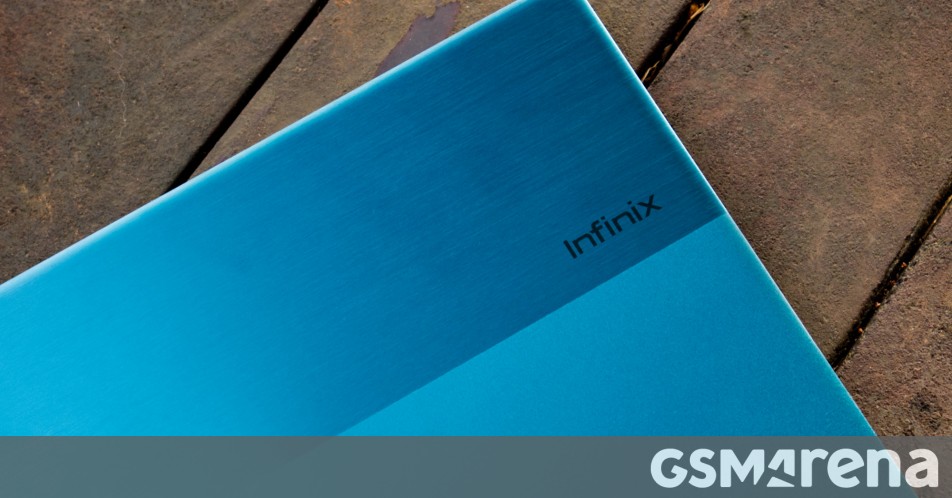The INBook X3 Slim is the updated version of the INBook X2 Slim, Infinix’s entry-level ultra portable notebook. The updated model features 12th Gen Intel chips, which might not sound that impressive but isn’t uncommon for entry-level models.
The INBook X3 Slim we have for review here is a 14-inch model with an all-metal construction, slim and light design with 14.8mm thickness and 1.24kg weight, backlit keyboard, and 65W fast charging. These may be table stakes for more expensive machines but are very uncommon in this price range, which is around $360 to $578.
Design
By far the best feature of the INBook series is its design. The INBook X3 Slim features clean, elegant lines with attractive colors and textural details. The lid has a lovely two-tone finish, with a matte lower surface and a brushed metal finish for the top third. The rest of the machine has the same matte finish as the lid.
The INBook X3 Slim comes in four colors, Cosmic Blue, Noble Red, Starfall Gray, and this gorgeous Aurora Green pictured here.
Almost everything you touch, including the lid, the keyboard deck, and the back cover, is made out of aluminum. The X3 Slim is fairly thin at just 14.8mm at its thickest point and weighs 1.24kg. That’s the same weight as the M2 MacBook Air while being just over 3mm thicker.
Build quality, while not being as good as the MacBook Air, is still decent. There is a small amount of flex in the keyboard deck but nothing concerning and the X3 Slim still feels well put together.
The design does have some drawbacks. The hinge for the lid is too stiff for a machine of this weight class and it’s impossible to open without lifting the base with it. Infinix also never equips its notebooks with a decent cutout in the base to let you grab the lid so you have to always pry it open with your nails or fingertips.
Aside from that, the design has no major issues. All things concerned, this is a well-designed notebook, especially for the price category.
Display and webcam
The INBook X3 Slim has a 14-inch, 16:9, 1920×1080 resolution, 60Hz IPS display. The display has claimed 100% sRGB coverage and 300 nits of peak brightness.
The display on the INBook X3 Slim is a mixed bag. On one hand, it is impressive that Infinix is providing an IPS display with 100% sRGB coverage in this price range. On the other hand, there are issues with both, the calibration and the panel itself.
First, the good news. The display has excellent coverage of the sRGB color space, 98% to be exact. This means a vast majority of content will be fully realized by the display’s color output, which would be sufficient for anyone who isn’t a photographer or video editor who works in wide color.
Display report
Secondly, the display has very good measured color accuracy. Most of the color samples tested measure below the humanly perceptible error dE 2.0 threshold. This means colors usually look like they are supposed to. The display also has decent contrast and good gamma tracking. The viewing angles from the IPS panel are also quite good.
Things go a bit downhill from there. First of all, the display has an atrocious white point of over 10000K, which makes the screen look extremely cold and blue. It almost doesn’t even matter that the rest of the color reproduction is very good because it is impossible to not notice the blue color cast.
Fortunately, there is a relatively easy fix for this and that is the Night light setting in Windows 11. This setting just adds warmth to the display and setting it to 35 brought the color temperature close to the D65 standard of 6504K.
This does come at a cost, however, which brings me to the next issue. The advertised 300 nits of brightness isn’t super generous to begin with but the actual measured brightness was only around 240 nits.
However, this is with the aforementioned 10000 K white point; changing it with the Night light setting (or a full hardware calibration, for that matter) to the more accurate D65 value drops the brightness down below 180 nits. This shows why Infinix, and indeed most other laptop manufacturers, set their white point too cool as it lets them inflate the peak brightness figures.
Another issue with the display is the panel response times. While a 60Hz refresh rate is perfectly acceptable in this price range, the panel response times are rather poor. This causes all movement on the screen to be accompanied by noticeable and distracting motion blur. Fast response times aren’t just desirable for gaming; they affect all moving content on the screen so everything from scrolling web pages and video content looks bad in motion on the X3 Slim.
The display uses a matte panel. This helps with the less-than-satisfactory brightness levels as you aren’t fighting sharp reflections to see the screen but it does come at the cost of a softer image and reduced perceived contrast in the dark.
One notable thing about the display is not the panel itself but rather the bezel around it. The display has impressively thin bezels all around, which are very minimal and barely noticeable.
Speaking of the bezel, the top bezel has the 720p webcam flanked by dual LED lights. The webcam quality is bad but not so bad that it can’t be used at all in a pinch, especially in a decently lit environment. Unfortunately, there is no privacy cover for the webcam and, worst of all, no indicator either that the camera is on. This is a rather appalling lapse in security measures and means if it’s something you are concerned about then putting a tape on it is your only solution.
The dual LED lights don’t help at all. The camera really doesn’t benefit from them, your face looks weirdly lit, and the final output is not worth blinding yourself for. It’s bizarre that they thought this was worth adding at all and it’s especially bizarre that the LEDs have a status light on the keyboard to know when they are on when the webcam doesn’t. I mean, why would you need a third small LED to tell you the two blinding LEDs in your face are on? And why did this take priority over an LED for informing the camera is in use?
Keyboard and trackpad
The INBook X3 Slim has a standard chiclet-style keyboard design. Aside from the standard keyboard layout, you also get a row of page navigation keys on the right side. The keyboard also rather gratuitously has dedicated keys for Insert, Pause/Break, and Scroll Lock.
The top row is function keys with secondary functions assigned to them, which you can access by holding down the Fn key. Normally, there would also be an option to switch the default, so the shortcuts become the default, and the function keys need to be accessed by holding down Fn. But as we have seen before, Infinix does not provide such functionality on its notebooks so if you are like me and use the shortcuts way more often than the legacy Windows functions then you have no choice but to press and hold the Fn key every single time.
The backlighting is always off by default and will turn off if the machine is restarted, requiring you to manually turn it on every time. It’s also set to a relatively short 20-second timer after which it turns off, so if you take a short break while typing then you are again left in the dark, which can be frustrating.
The INBook X3 Slim has a fairly large trackpad that measures 12.4mm wide and 7.1mm tall. The trackpad is made out of plastic and is hinged at the top.
The trackpad works reasonably well with decently accurate tracking and gesture support. The plastic surface isn’t very smooth and your finger tends to drag a little while moving around. It’s also not especially tall so you tend to run out of vertical room while scrolling. Meanwhile, the extra width doesn’t really come in handy and occasionally gets triggered by your palm when you are typing.
The INBook X3 Slim does not feature a fingerprint sensor. That would have been a great addition to the kit and something other models in this price range do feature sometimes.
Hardware and connectivity
The comes in a choice of three CPU options. You can pick between the Intel Core i3-1215U, the Core i5-1235U, and the Core i7-1255U. The difference between the first two is the number of E-cores and between the last two is the clock speed. That is to say, there isn’t a ton of difference between the three variants.
Our review unit was running on the Core i5-1235U. It features 2x P-cores and 8x E-cores for a total of 10 physical cores and 12 threads (only the P-cores support HyperThreading). Th
Read More