1 / 12
How to add text, emojis and more to photos and videos in WhatsApp
Do you know that you can edit your photos and videos on WhatsApp? Yes, the instant messenger allows you to personalise your photos and videos by adding text, emoji, or freehand drawing. You just have to follow some simple steps to make your videos and photos more interesting. So, if you are planning to do so, then follow the below-mentioned techniques.
…Read more
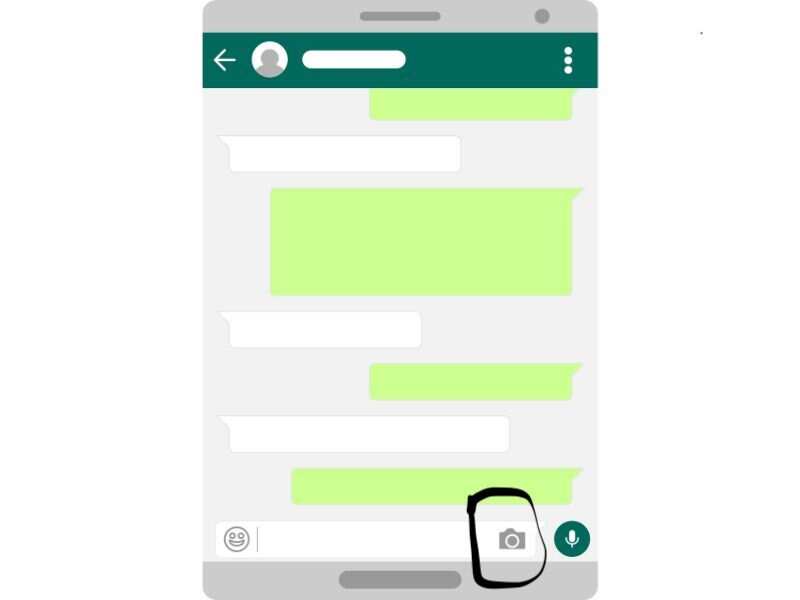
2 / 12
Tap on the camera icon placed in the text field
…Read more

3 / 12
Take a new photo or video or you can also select from the one existing in your phone’s gallery
…Read more

4 / 12
Now choose what you want to add to the photo or video
…Read more
5 / 12
If you want to add stickers and emojis to photos and videos, then Tap on Sticker > Sticker or Emoji

6 / 12
Now tap on the item that you’d like to use.
To resize the item, pinch in or out to make it smaller or larger.
To rotate the item, pinch and turn it.
…Read more

7 / 12
You can add text to images in WhatsApp as well. Simply tap on Text icon in the top of the screen.
…Read more
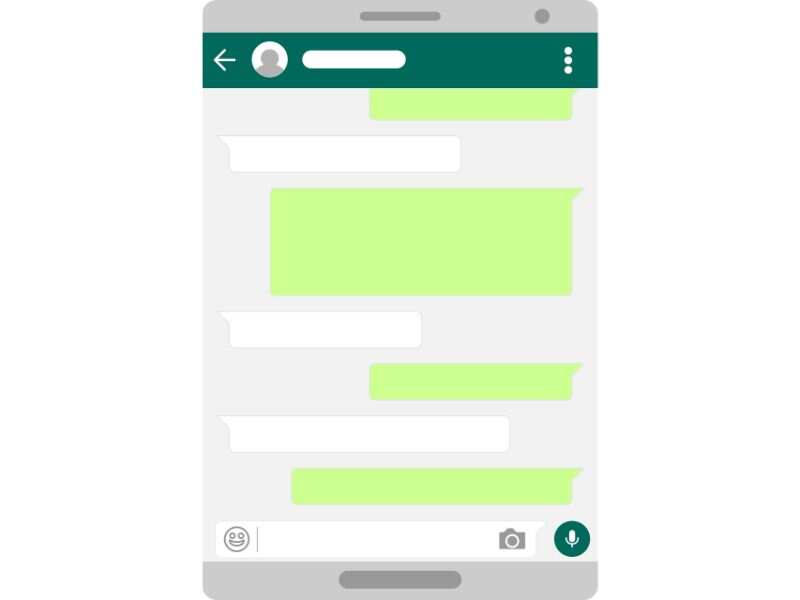
8 / 12
Then Type the desired text in the text field
To select a font type, slide your finger from the colour selector on the right to the left. Lift your finger to confirm a font type.
To resize the text, pinch in or out to make it smaller or larger.
To rotate the text, pinch and turn the text.
…Read more

9 / 12
You can also draw on images and videos in WhatsApp. Tap on Draw icon in the top of the screen.
…Read more

10 / 12
Now, use your finger to create freehand drawings
…Read more
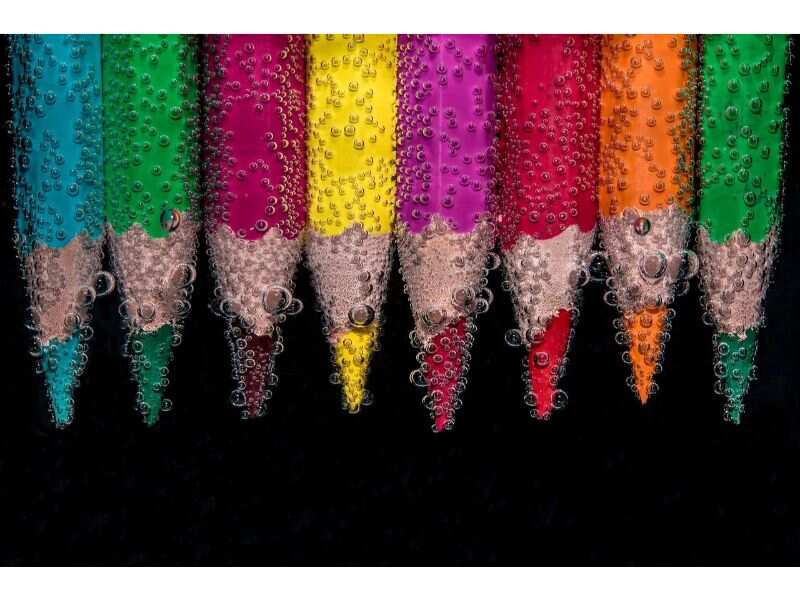
11 / 12
To select a colour, slide your finger up and down the colour selector. You can select the colour for each line that you draw.
…Read more
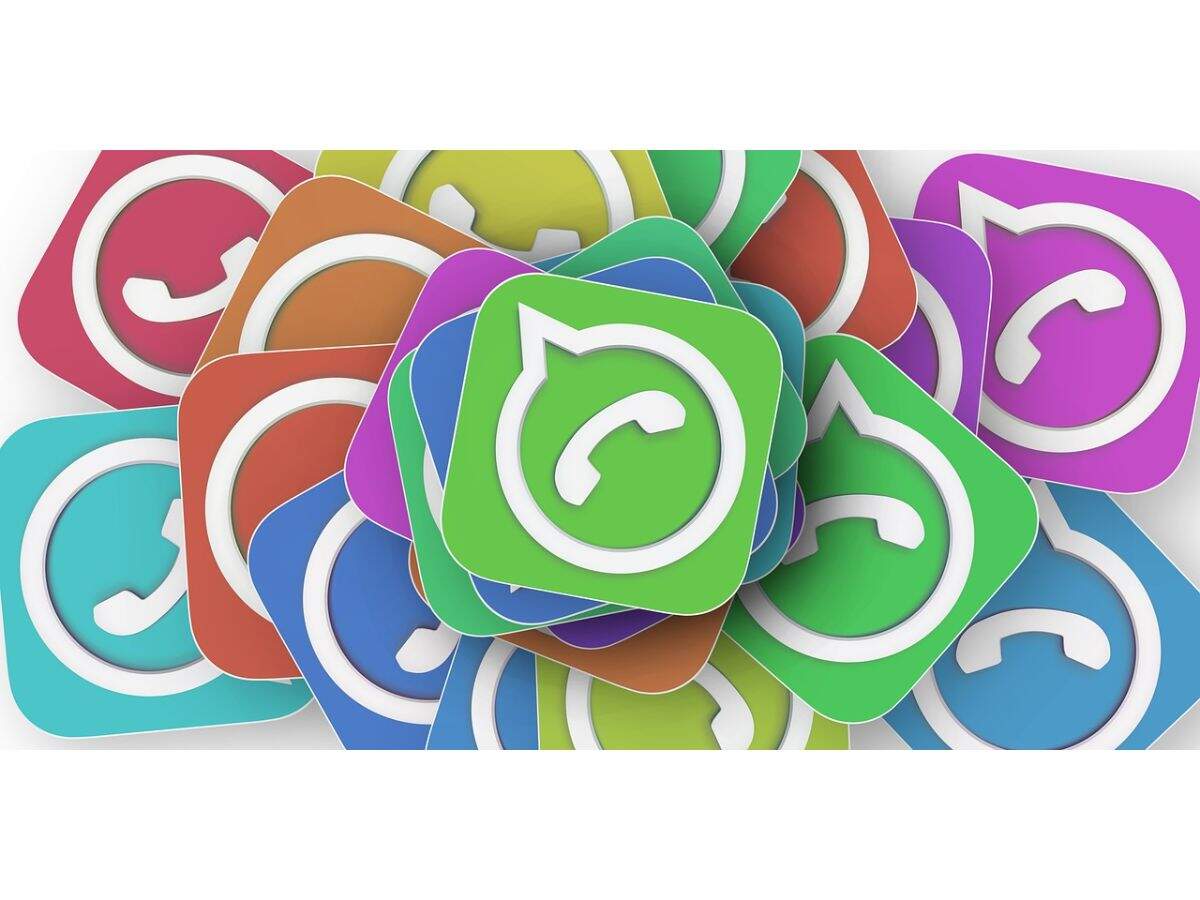
12 / 12

